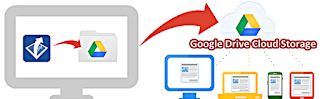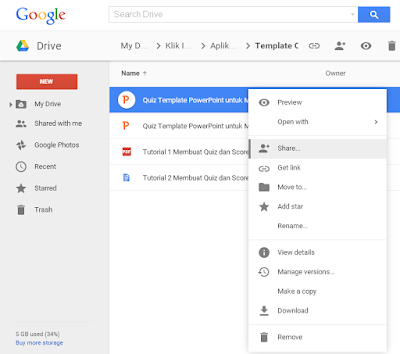|
| Domain Name |
What Is a Domain? The notion and function of the Domain name in the digital age as currently, the domain has become a common thing accessible to many people, either through the medium of a computer or through mobile devices such as mobile phones. Technological development also requires domain join adjust, you can now find hundreds of domain names on the internet. In fact, the domain has adapted with a country. Like for example, the domain name of the country of Indonesia has the suffix. ID.
So, what the heck is in fact the domain of it? and what is the function of the domain? KlikInfoNet Blog will provide an explanation of what is a Domain? The notion and function of the complete Domain name below.
What Is The Sense of Domain?
Basically, a Domain is a unique name, it is used instead of the IP address. The domain also known as Website address, such as "
google.com,
drive.google.com" and others.
The domain has the format of the letters (a, b, c and so on), numeric (1, 2, 3 and so on) and the symbol (-) as the name of the url of the web site. You can make your website address, can use letters, numbers or symbols only.
What Is The Function of The Domain?
Basically, the function of the Domain is to facilitate internet users accessing a website and make it easier to remember the address of the web site that will be accessible from on must use a series of complex numbers called an IP address.
Like for example you want to access Google.com website, if you use an IP address then you must access it through a combination of numbers such as 173.194.39.19, it will certainly complicate the internet users. Thus there is a domain to provide convenience for internet users.
An Example Of A Domain Name
The domain name is now more specific, so internet users will make it easier to parse a web site fits a specific category. There are hundreds of domain names that exist on the internet that can be used as the address of the website. An example of a domain name such as the following:
Popular domain names:
.COM, .ORG, .NET,. ME
New domain name:
. Cool,. Zone,. Club,. City,. The website,. Free,. HAUS,. Teacher,. Tips,. Today,. Media,. Link,. Cooking,. FISHING,. FITNESS and many more new domain name.
Domain name: Indonesia
.ID,. CO.ID,. WEB.ID
That's the review on what is a Domain? The notion and function of the Domain name that can solozine explain. May be useful.